Client Certificates
There are two methods available for requesting and issuing client certificates:
- Lambda - certificates requested and issued by invoking a Lambda function
- GitOps - certificates requested and issued via a GitOps workflow
Lambda - developer testing
Example use case - developer testing
- A developer wishes to test mutual TLS from a laptop
Approach - developer testing
- Follow instructions at the end of GettingStarted
- Developer needs an IAM role with permissions to invoke the CA TLS Lambda function
- Protect your private keys, e.g. on Linux / MacOS:
chmod 600 ~/certs/client-cert.pem
chmod 600 ~/certs/client-cert-key.pem
Lambda - Amazon EKS or ECS
Example use case - Amazon EKS / ECS
- Client certificates for containers in Amazon EKS / ECS / Fargate
Approach - Amazon ECS / EKS
- Create a Sidecar container based on client-cert.py
- Requires role with permissions to invoke the CA TLS Lambda function
- Certificate, CA bundle and private key should be written to e.g.
/certswith locked-down folder permissions - They can then be mounted into the application container
Purposes
You can use the purposes JSON key to specify the certificate purposes extension. Client Authentication and Server Authentication are supported.
To specify only the client authentication extension:
"purposes": ["client_auth"],
To specify only the server authentication extension:
"purposes": ["server_auth"],
To specify both client and server authentication extensions:
"purposes": ["client_auth", "server_auth"],
If purposes isn't specified, the certificate will only include the client authentication extension.
Subject Alternative Names
If you don't specify and DNS names by omitting the optional sans entry within the JSON, the common name will be used provided it's a valid domain.
If you specify sans these will take precedence over the common name.
Only valid domains will be included in the Subject Alternative Name X.509 certificate extension.
GitOps
Example use case
- External partner requires a certificate with a manual approval step
Example workflow
- External partner emails Certificate Signing Request (CSR) to internal team
- Internal team adds the CSR to a new branch
- Internal team creates and approves pull request (PR)
- Merge PR to initiate CA pipeline
- Certificate issued and published to DynamoDB table
- Certificate details published to SNS topic
Enable GitOps
If you followed the Getting Started guide, you'll already have enabled GitOps:
- add a subdirectory to your repository with the same name as the value of the Terraform variable
env, e.g.dev,prd - add files and subdirectory following the rsa-public-crl example
- change the value of Terraform variable
cert_info_filesto["tls", "revoked", "revoked-root-ca"] - apply Terraform
Subscribe to SNS Topic
- Using the AWS console, SNS, subscribe to the CA Notifications SNS Topic using your email address
- Confirm the susbscription
Adding CSR File to CA repository
- In the example below replace
devwith your environment name - Set up a Python virtual environment as described in Getting Started
- Create a CSR
python utils/generate-csr.py --server
- The CSR and key files will be written to the
certssubdirectory of your home directory - Add CSR file
server-cert-request.csrtocerts/dev/csrs - add JSON to
certs/dev/tls.jsonto specify certificate details, e.g.
[
{
"common_name": "server.example.com",
"purposes": ["server_auth"],
"sans": ["server.example.com", "server2.example.com"],
"lifetime": 365,
"csr_file": "server-cert-request.csr"
}
]
- add Terraform variable when calling the module:
csr_files = ["server-cert-request.csr"]
- alternatively, so you don't need to update this list in future:
csr_files = tolist(fileset("${path.module}/certs/dev/csrs", "*.csr"))
- apply Terraform
- start the CA Step Function
- certificates will be issued and can be downloaded from the DynamoDB table
- subject details entered in JSON e.g.
Organization,Localityoverride those included in CSR
Get certificate from SNS notification
Details of GitOps issued certificate are published to SNS
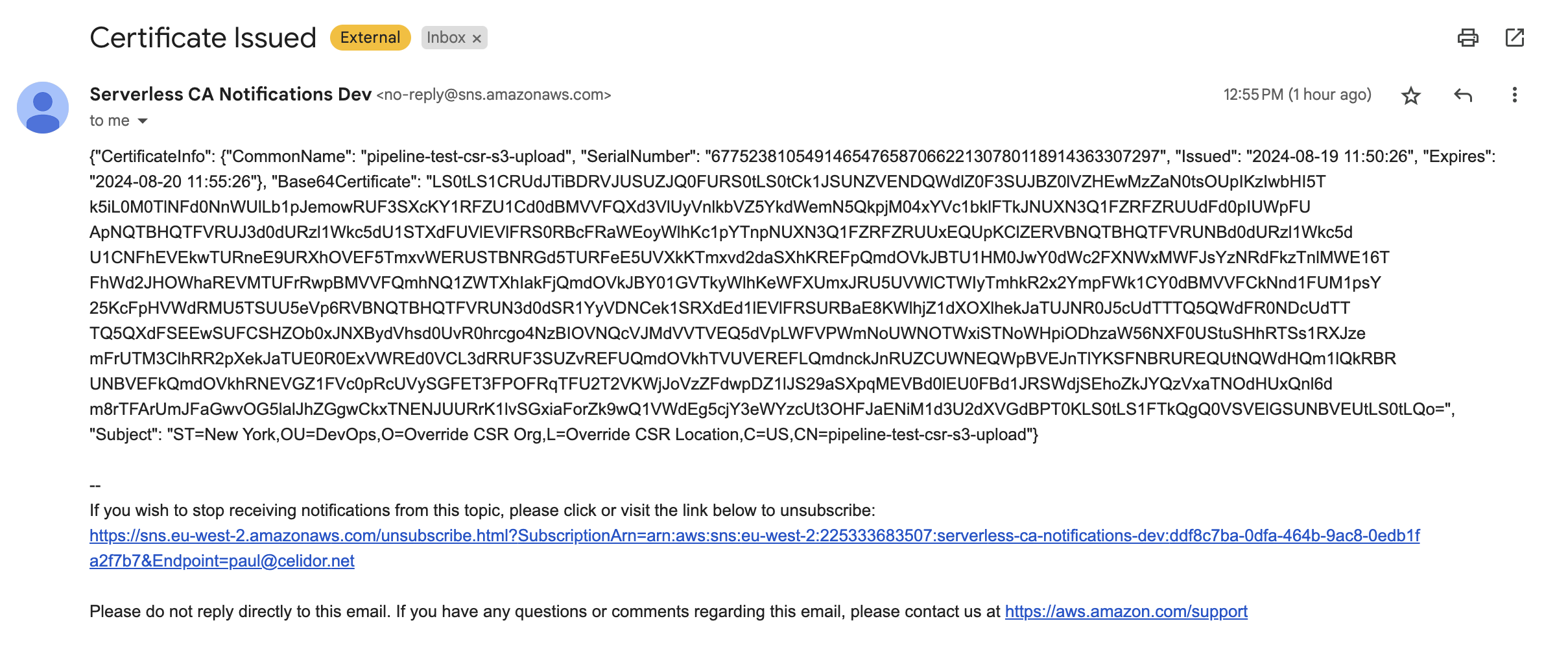
- From your SNS email, copy the value of the JSON key
Base64Certificate
Decoding certificate from SNS (Linux / MacOS)
- Open terminal / command line
- Overwrite placeholder with text from
Base64Certificatevalue in SNS JSON
echo B64CERT-TEXT-FROM-JSON | base64 --decode > test-example-com.pem
Decoding certificate from SNS (Windows)
- Open Windows PowerShell ISE
- Copy the script below into the editor
- Overwrite placeholder with text from
Base64Certificatevalue in SNS JSON - Press Run
# PowerShell
$input = "B64CERT-TEXT-FROM-JSON"
$filepath = "c:\tmp\test-example-com.crt"
# Base64 decode from SNS
$cert = [System.Text.Encoding]::UTF8.GetString([System.Convert]::FromBase64String($input)) | Out-File -FilePath $filepath
Retrieving certificates from DynamoDB
If you haven't subscribed to SNS, or you want to retrieve a non-GitOps issued certificates, the value can be obtained from DynamoDB
- using the console, navigate to the CA DynamoDB table
- select Explore table items
-
run a query, searching for the Common Name
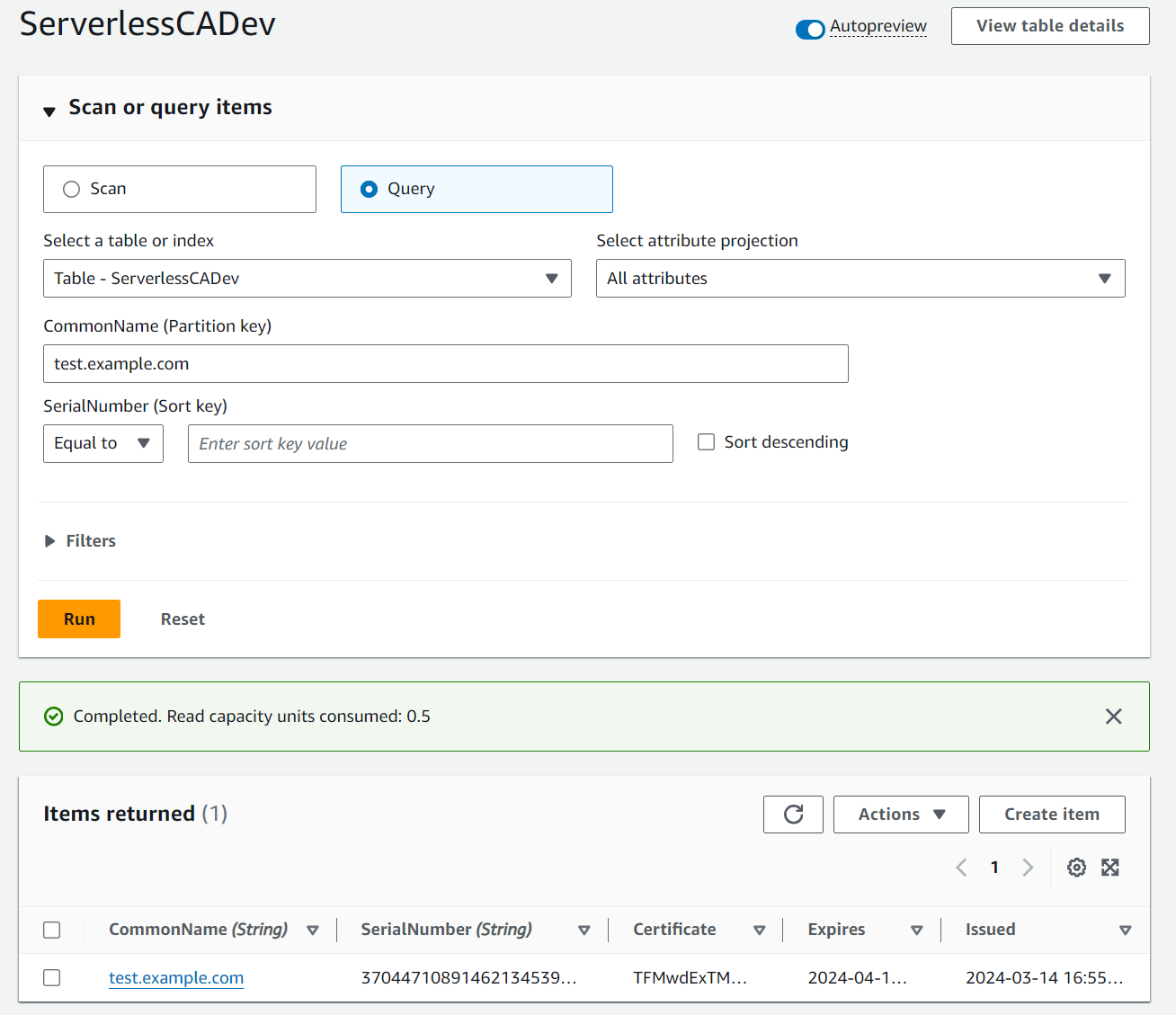
-
select the issued certificate by clicking on the link
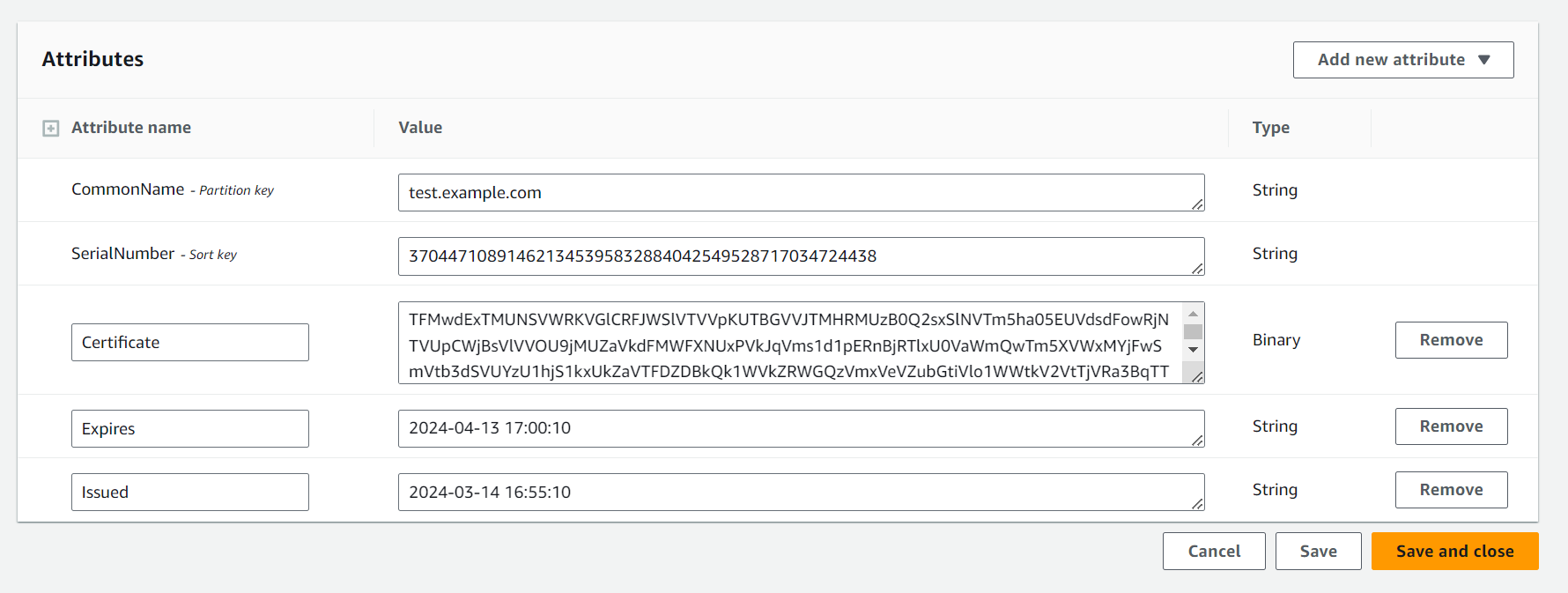
- copy the certificate value, this is double Base64 encoded when viewed in the console
Decoding DynamoDB certificate (Linux / MacOS)
- Open terminal / command line
- Overwrite placeholder with text from certificate field of DynamoDB item
echo CERT-TEXT-FROM-DYNAMODB-HERE | base64 --decode | base64 --decode > test-example-com.pem
Decoding DynamoDB certificate (Windows)
- Open Windows PowerShell ISE
- Copy the script below into the editor
- Overwrite placeholder with text from certificate field of DynamoDB item
- Press Run
# PowerShell
$input = "CERT-TEXT-FROM-DYNAMODB-HERE"
$filepath = "c:\tmp\test-example-com.crt"
# double decoding from DynamoDB
$decoded = [System.Text.Encoding]::UTF8.GetString([System.Convert]::FromBase64String($input))
$cert = [System.Text.Encoding]::UTF8.GetString([System.Convert]::FromBase64String($decoded)) | Out-File -FilePath $filepath
Renewing Certificates
Renew certificate (Lambda)
- Create a new CSR using a new private key
- Invoke the TLS Lambda function
Renew certificate (GitOps)
- Create a new CSR using a new private key
- Overwrite the old CSR for the same common name
- Run the pipeline
Private Key reuse
Best practice cryptographic security is not to reuse private keys.
- If a private key has already been used for a previous certificate, the CA will reject the request
- This behaviour can be overridden by adding a line to the JSON certificate request information:
force_issue = True